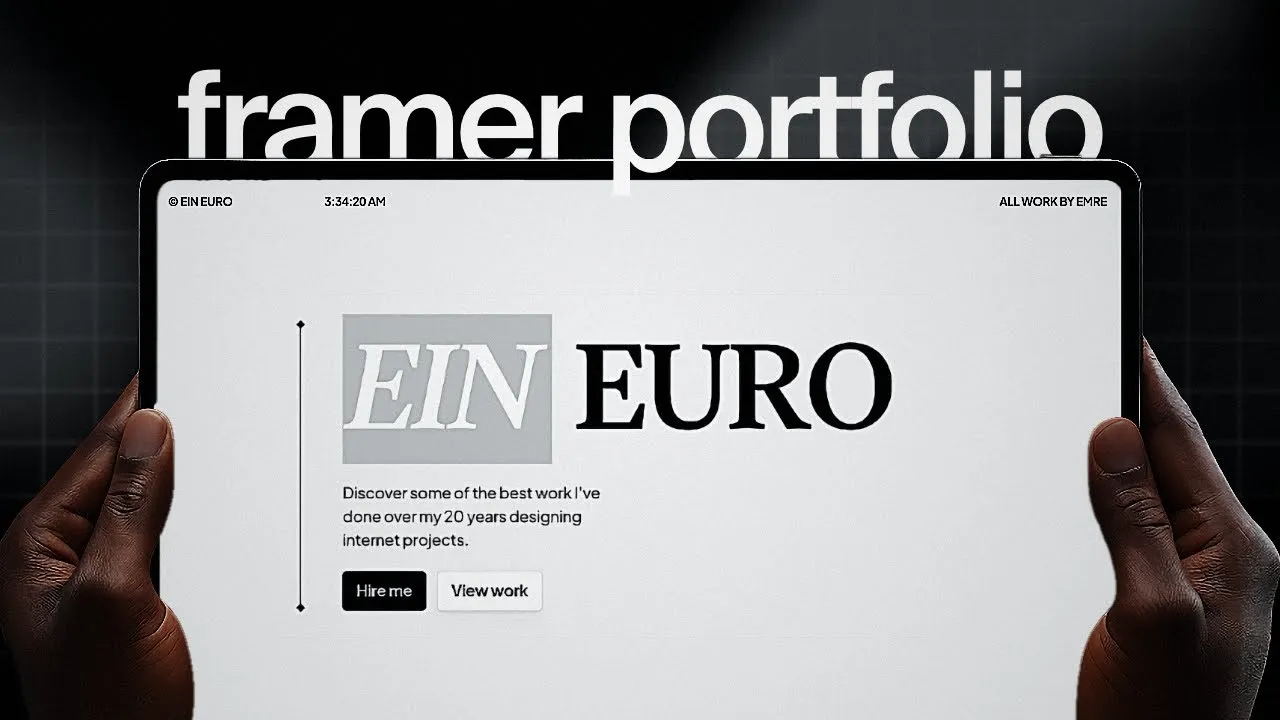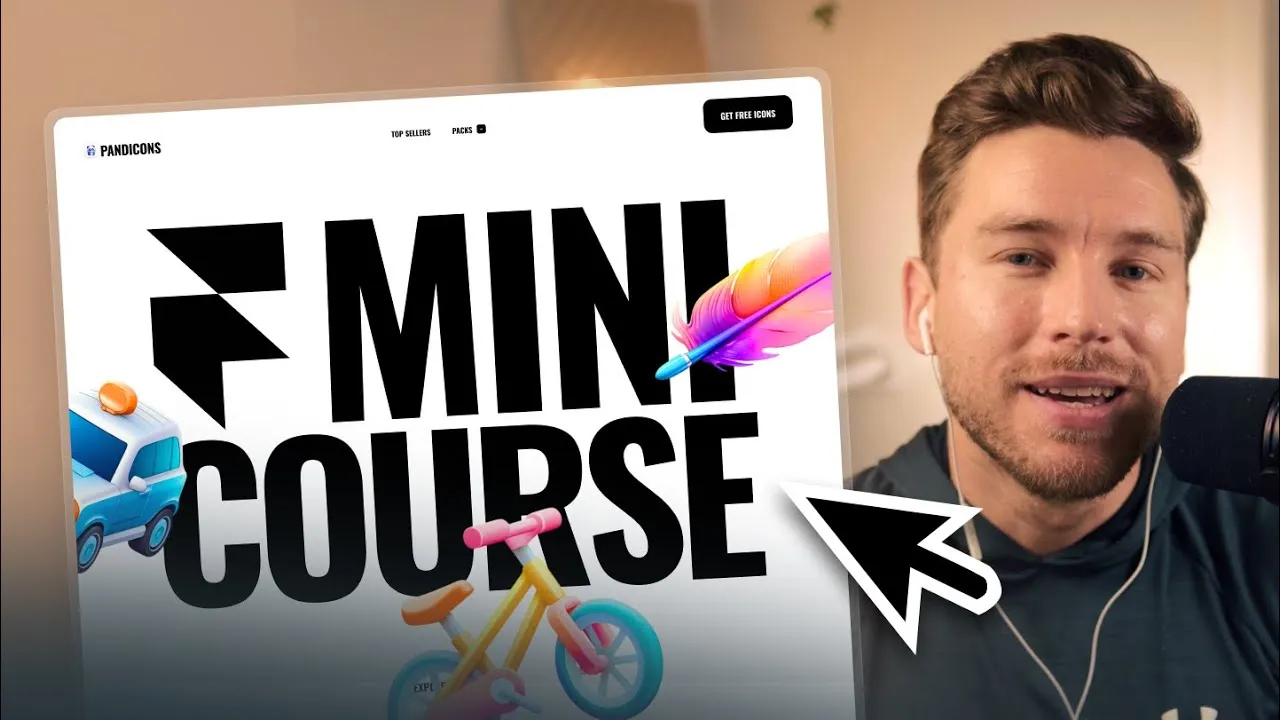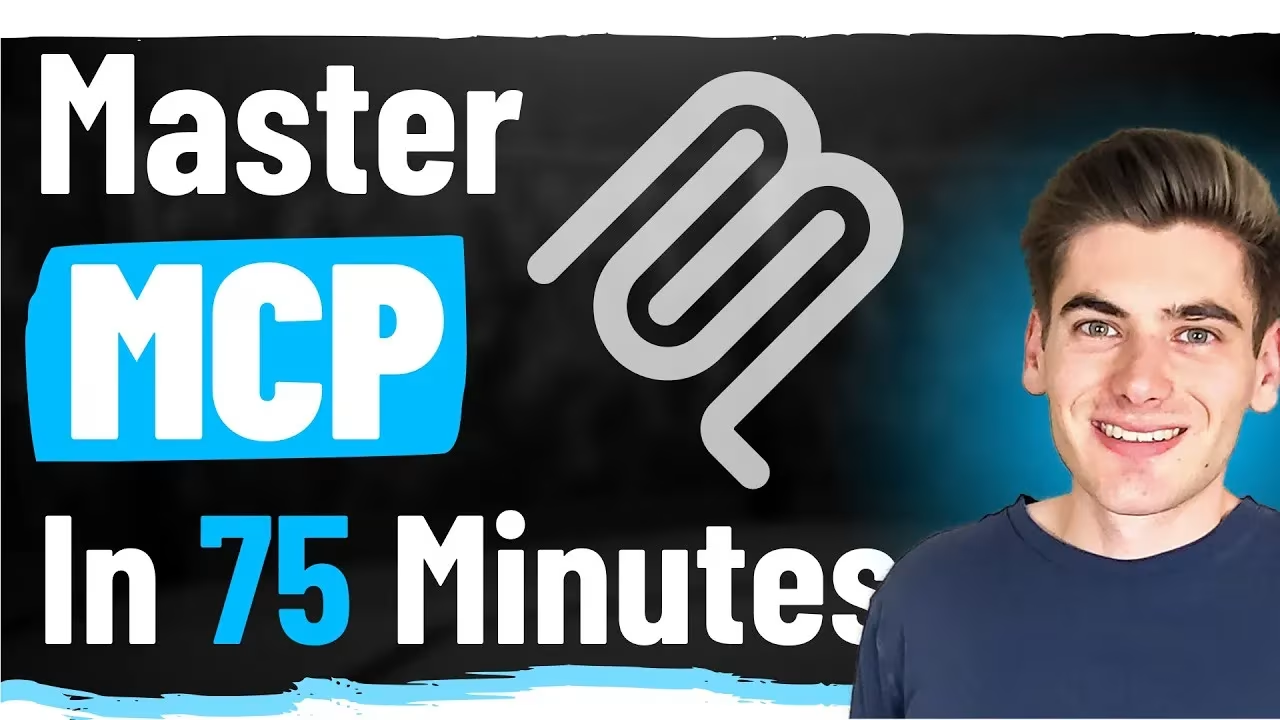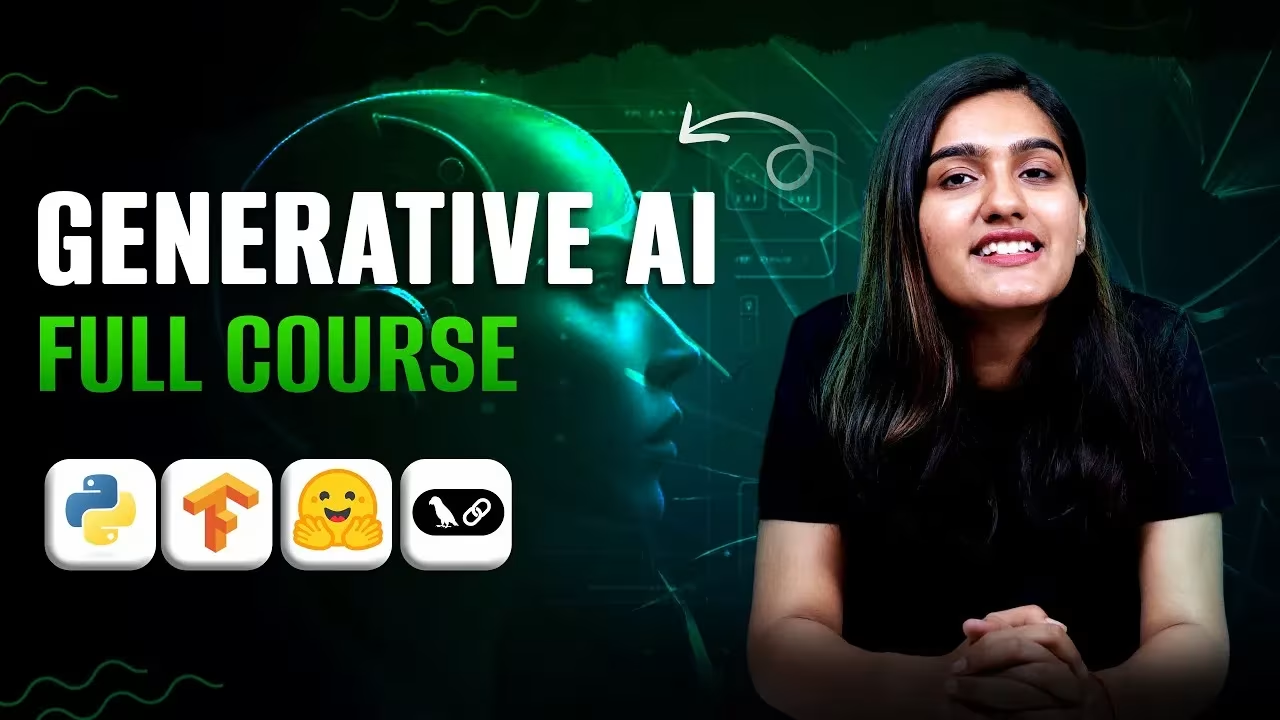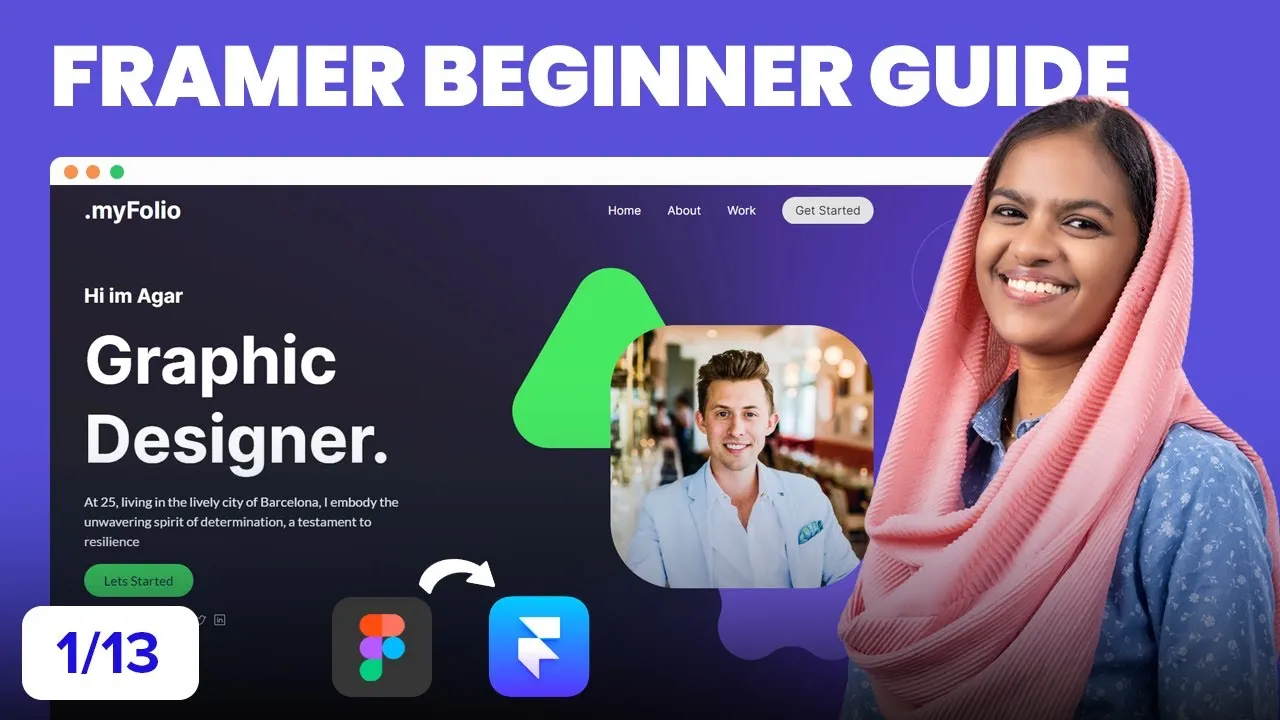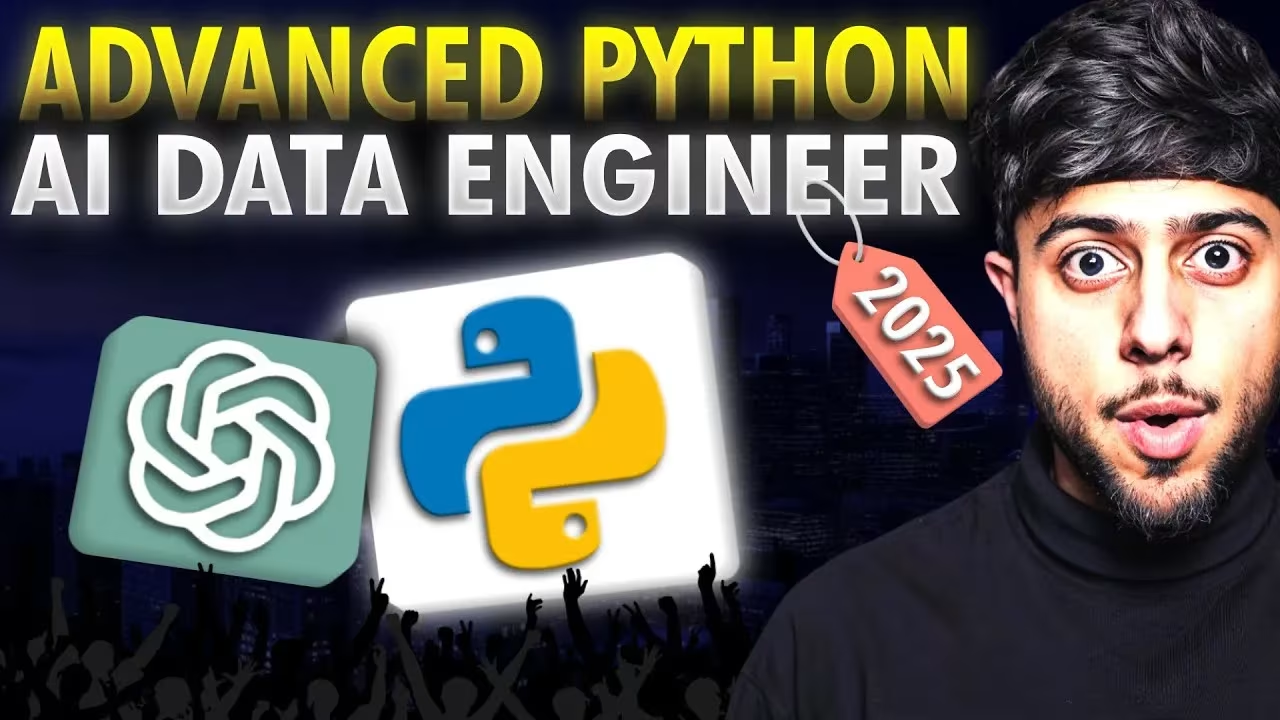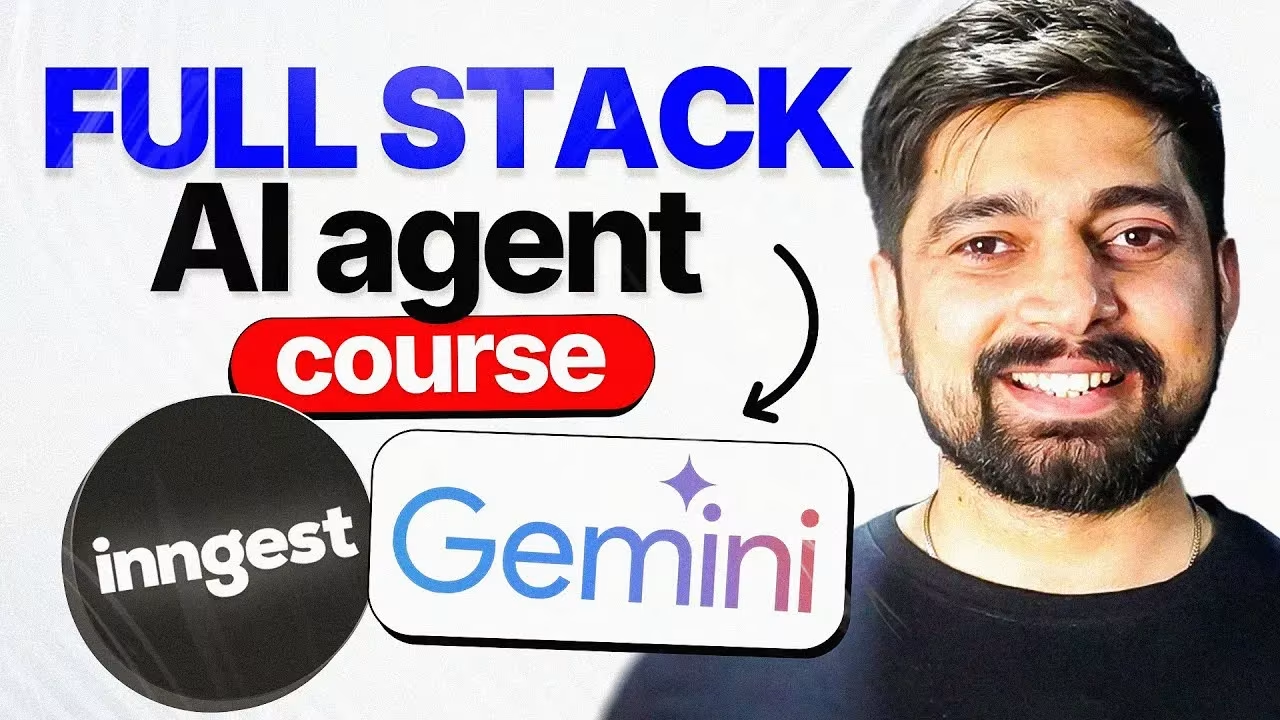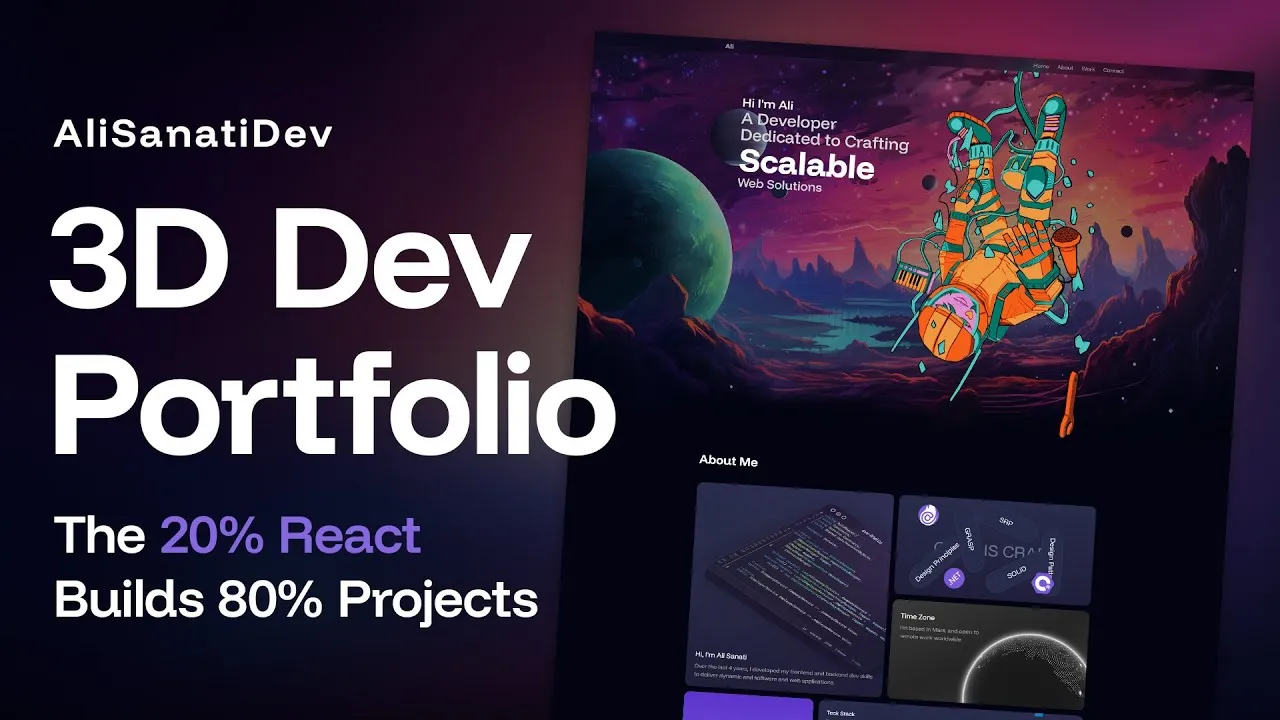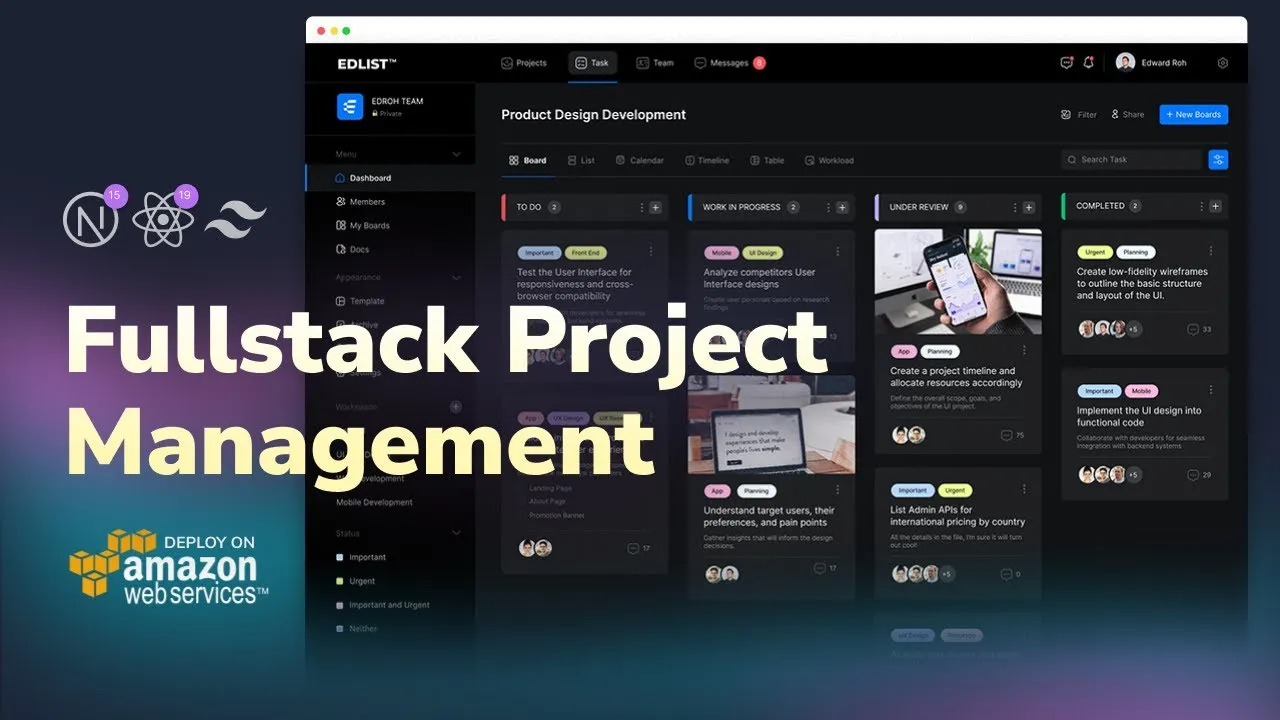Popular Framer Portfolio Course to design and launch your website with CMS, dynamic pages, and responsive layouts. Build your portfolio.
Introduction to Popular Framer Portfolio Course
A professional portfolio is one of the most powerful tools for creative professionals. Whether you’re a designer, developer, or digital creator, a strong online presence can open doors to new opportunities. This Popular Framer Portfolio Course is designed to help you build and launch a complete portfolio website without unnecessary complexity.
USP of Popular Framer Portfolio Course
The difference between a generic portfolio and a professional one often lies in structure, flexibility, and usability. This Popular Framer Portfolio Course teaches you how to:
- Use CMS collections to organize and manage projects.
- Connect dynamic fields like titles, descriptions, and tags.
- Build responsive layouts that adapt to all devices.
- Create filters and categories for a seamless browsing experience.
- Add detail pages with images, videos, and conditional elements.
- Design a clean, professional portfolio that elevates your brand.
By the end of this course, you’ll not only have a completed website but also the skills to update and expand it whenever you like.
Popular Framer Portfolio Course Module
1. Introduction & Portfolio Overview (00:00)
The course begins with a walkthrough of the project scope. You’ll understand the core features of your portfolio website and how the final result will look.
2. Setting Up CMS Collection & Fields (01:10)
Here, you’ll create a CMS collection for your projects and define fields like title, description, year, tags, images, and banners. This structure is the foundation for scalable content management.
3. Adding Images, Tags, and Banners (06:34)
Learn how to enrich your CMS by uploading visuals, assigning tags, and linking banners. These details bring your portfolio to life and make your projects visually engaging.
4. Creating Items & Populating CMS Content (09:15)
This section covers adding actual projects into your CMS, ensuring each entry is organized, descriptive, and ready to display on your website.
5. Displaying Items with Collection Frames (11:12)
You’ll use Framer’s collection frames to automatically display your CMS items. This ensures that new projects appear on your website instantly without manual updates.
6. Structuring Cards with Grid & Responsive Setup (15:25)
Building a professional grid layout helps you showcase projects in a clean and modern style. Learn how to make your cards responsive for all screen sizes.
7. Connecting CMS Fields to Card Variables (17:10)
Dynamic connections allow each project card to display correct titles, tags, and images directly from the CMS. This eliminates repetitive design work.
8. Adding Filters with Component Variants (18:07)
Filters make your portfolio interactive. You’ll build filter options that allow visitors to sort projects by type or category.
9. Switching Between Categories (23:13)
Take filtering to the next level by creating categories such as All, Product Design, and Art Direction. This feature enhances user experience and keeps navigation simple.
10. Optimizing Responsiveness with Conditions & Toggles (29:22)
Ensure your website looks perfect on desktop, tablet, and mobile by applying responsive conditions and toggles. This module guarantees a seamless viewing experience.
11. Creating Flexible Detail Pages (30:24)
Every portfolio project deserves its own page. Here, you’ll design flexible detail pages that automatically pull content from your CMS collections.
12. Connecting Dynamic Fields (36:08)
Detail pages will dynamically display title, description, tags, and year for each project. This makes your portfolio highly scalable and easy to maintain.
13. Handling Optional Images with Conditional Visibility (43:02)
Not every project has the same assets. Learn how to use conditional visibility to hide or show optional images, keeping your portfolio layout consistent.
14. Using Toggles for Images & Videos (45:57)
Some projects are better showcased through videos. This section teaches you how to switch between media types with simple toggles.
15. Creating Index Pages & Navigation Back Button (49:56)
Navigation is critical for usability. You’ll add index pages for categories and a back button for smooth project browsing.
16. Final Review & Outro (54:38)
Finally, the course concludes with a review of everything you’ve built, reinforcing best practices and giving you confidence to launch your portfolio.
Benefits of Popular Framer Portfolio Course
Completing this course will give you:
- A fully functional, responsive portfolio website.
- Hands-on skills with Framer CMS and dynamic content.
- A professional layout showcasing your work beautifully.
- The ability to update projects without redesigning.
- Knowledge of advanced portfolio features like filters, categories, and conditional visibility.
This isn’t just a learning exercise—it’s about building a tool that helps you grow your career.
Target Audience of Popular Framer Portfolio Course
This course is ideal for:
- Designers who want a custom portfolio without coding.
- Developers who need a quick, scalable platform.
- Creatives who want a professional, modern website.
- Freelancers looking to attract clients with a polished online presence.
No matter your background, this Framer Portfolio Course ensures you can create a portfolio that sets you apart.
Conclusion: Popular Framer Portfolio Course
Your portfolio is often the first impression people have of your skills. With this Popular Framer Portfolio Course, you’ll learn not just how to design a beautiful site, but how to structure it for growth, usability, and impact.
From CMS collections to responsive detail pages, this course gives you everything you need to launch a portfolio that represents your creative identity and attracts the right opportunities.
Now is the time to build, refine, and showcase your work with confidence.