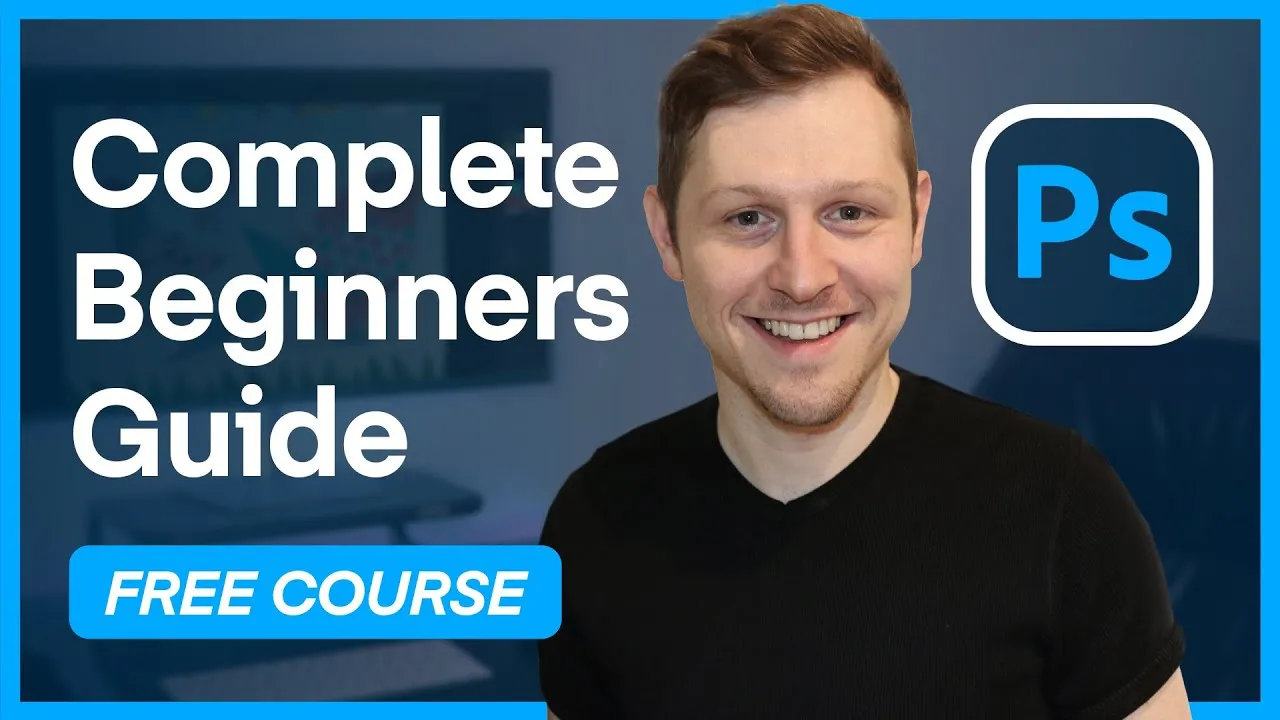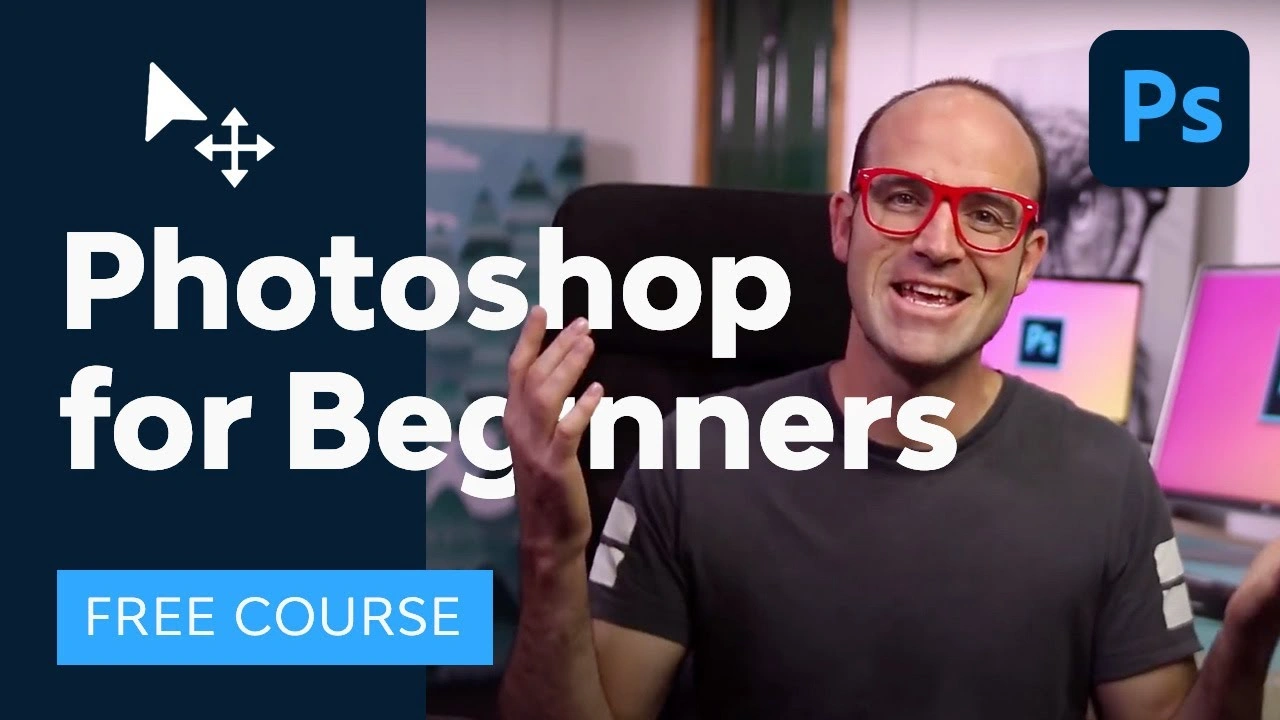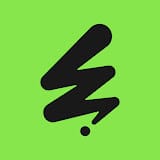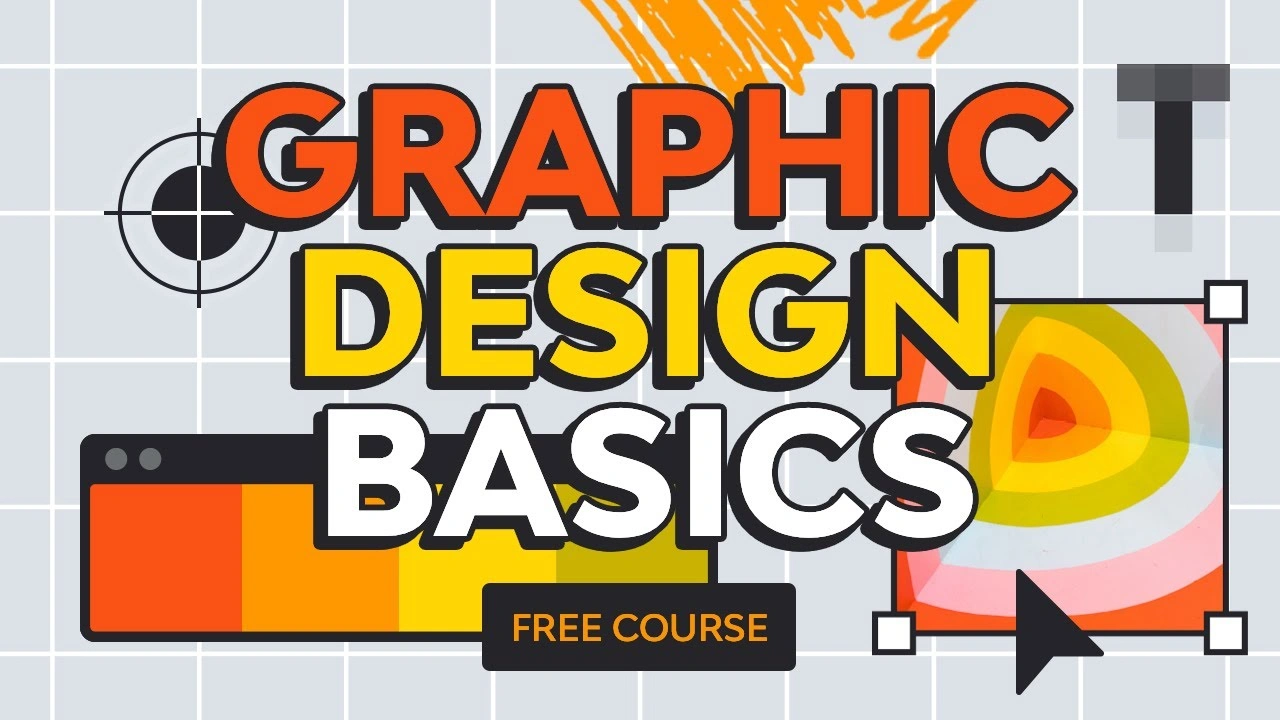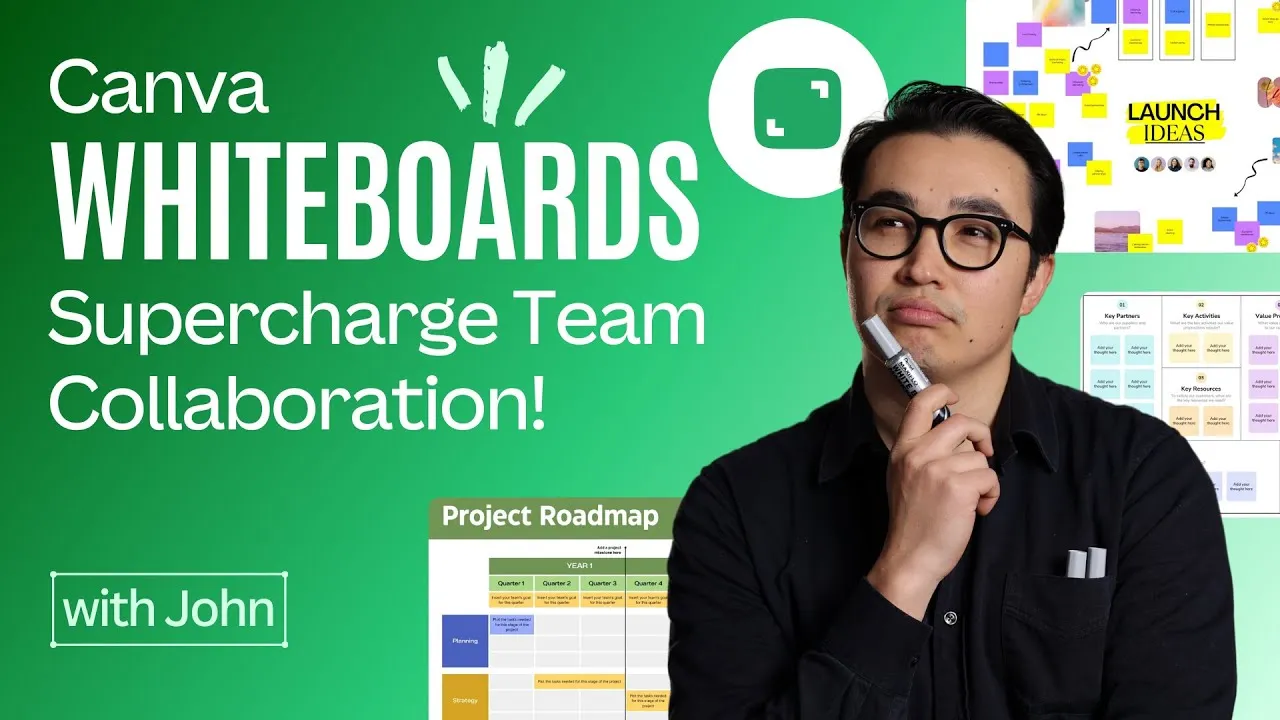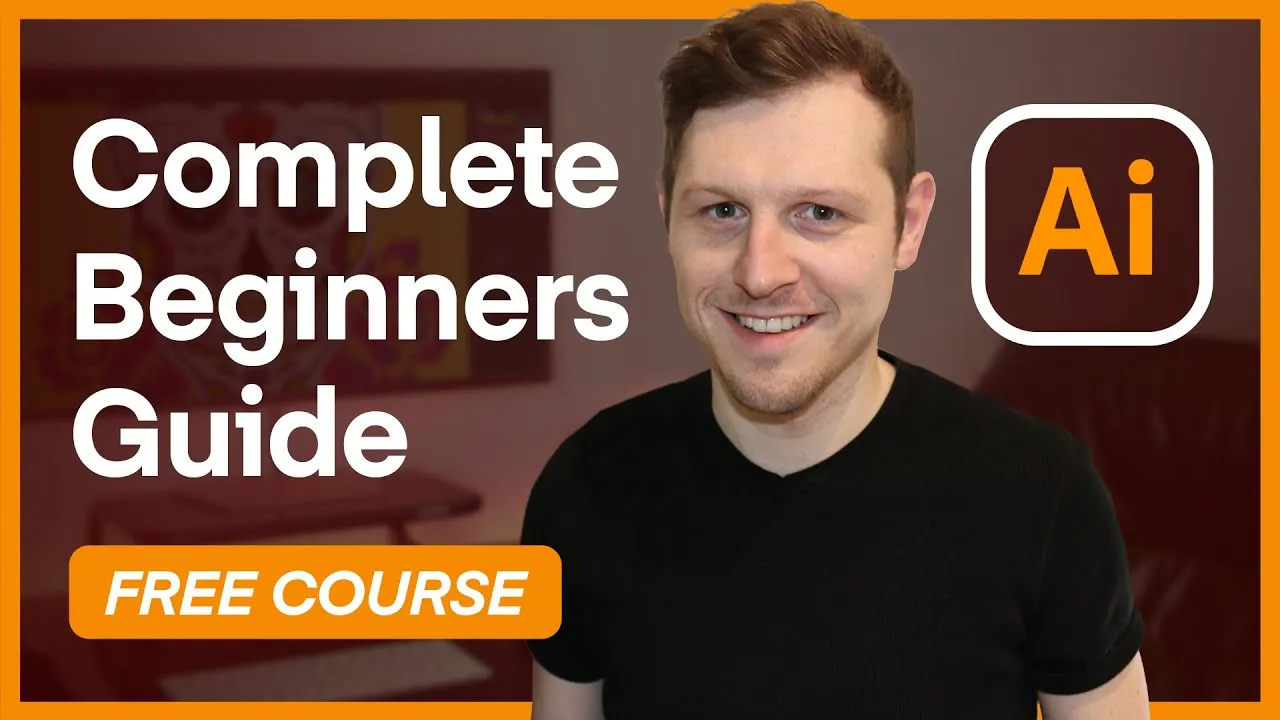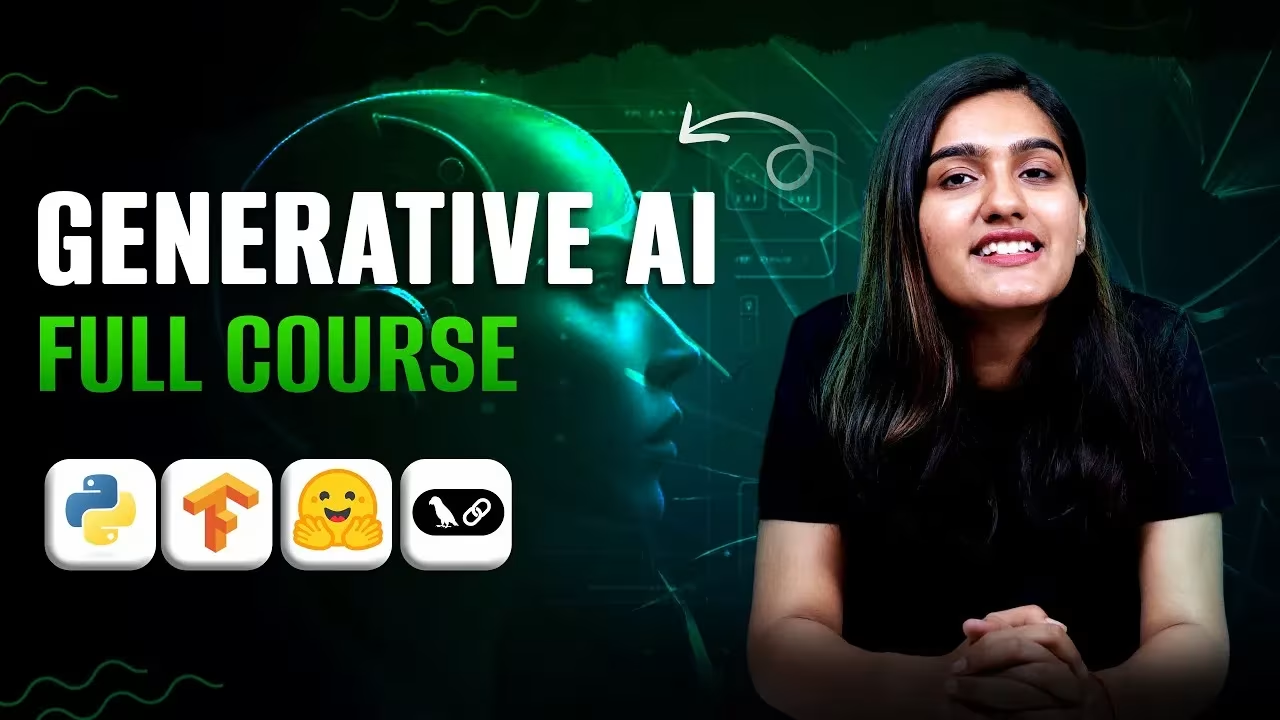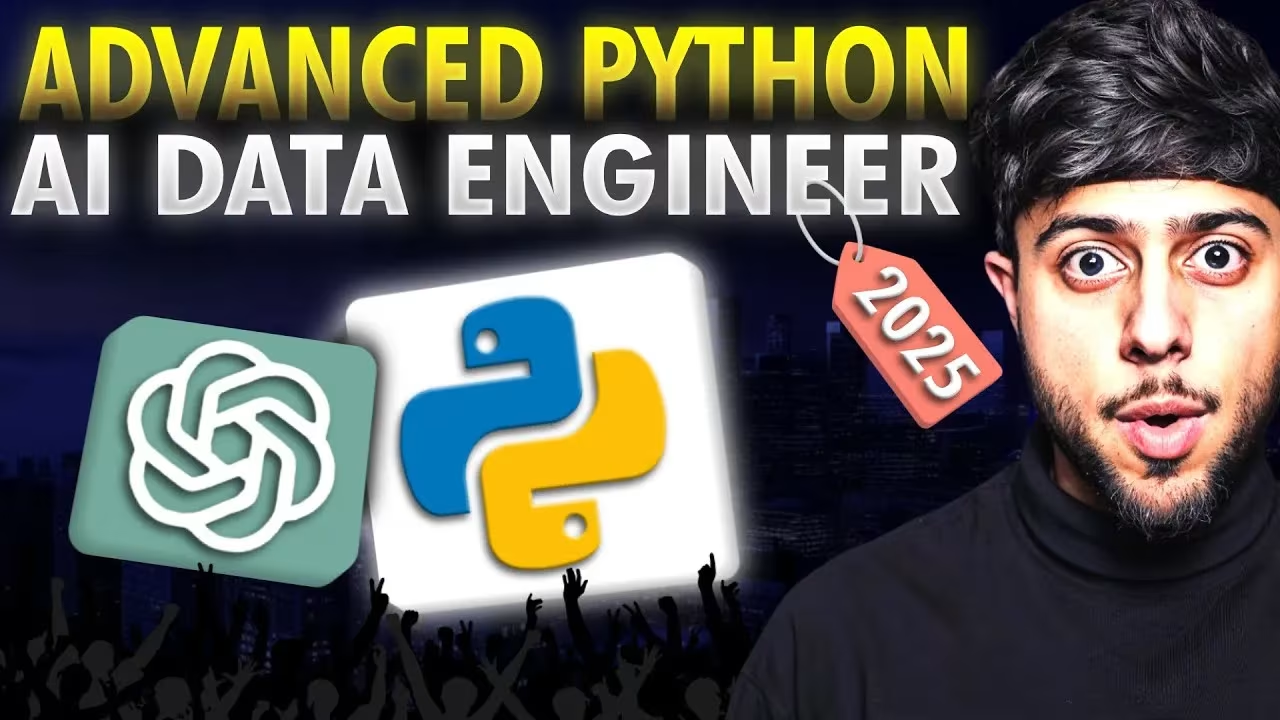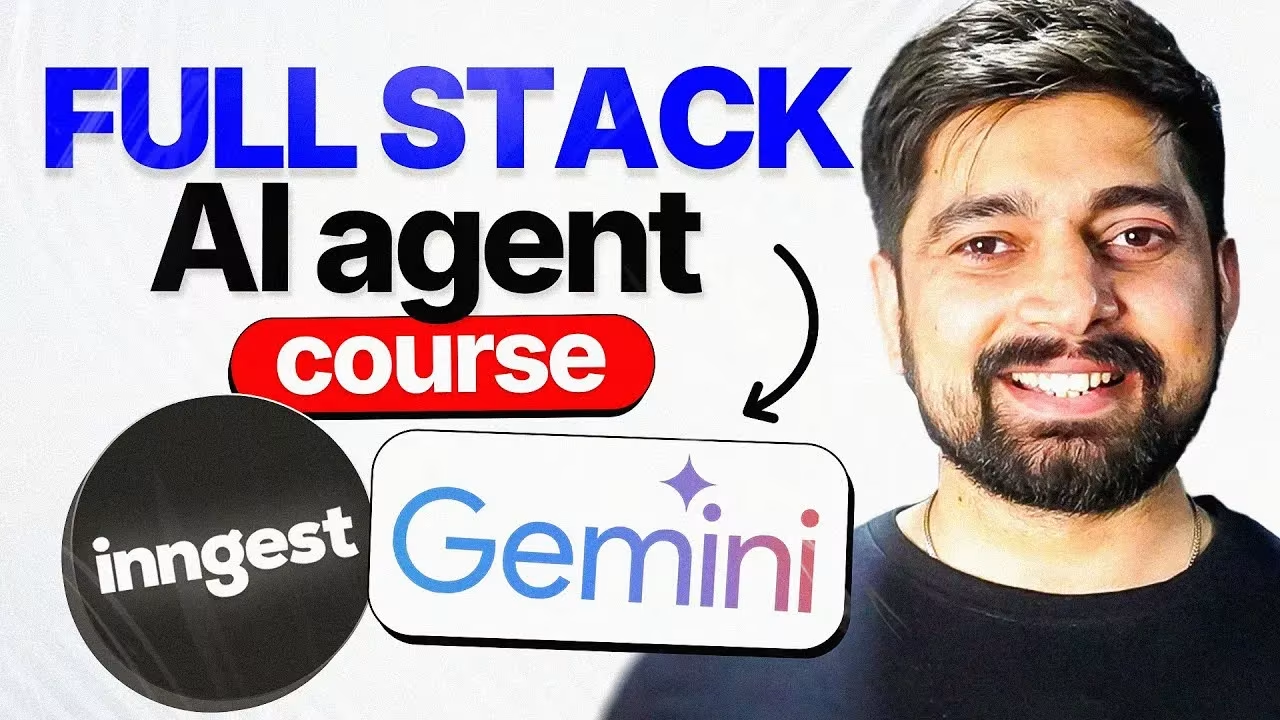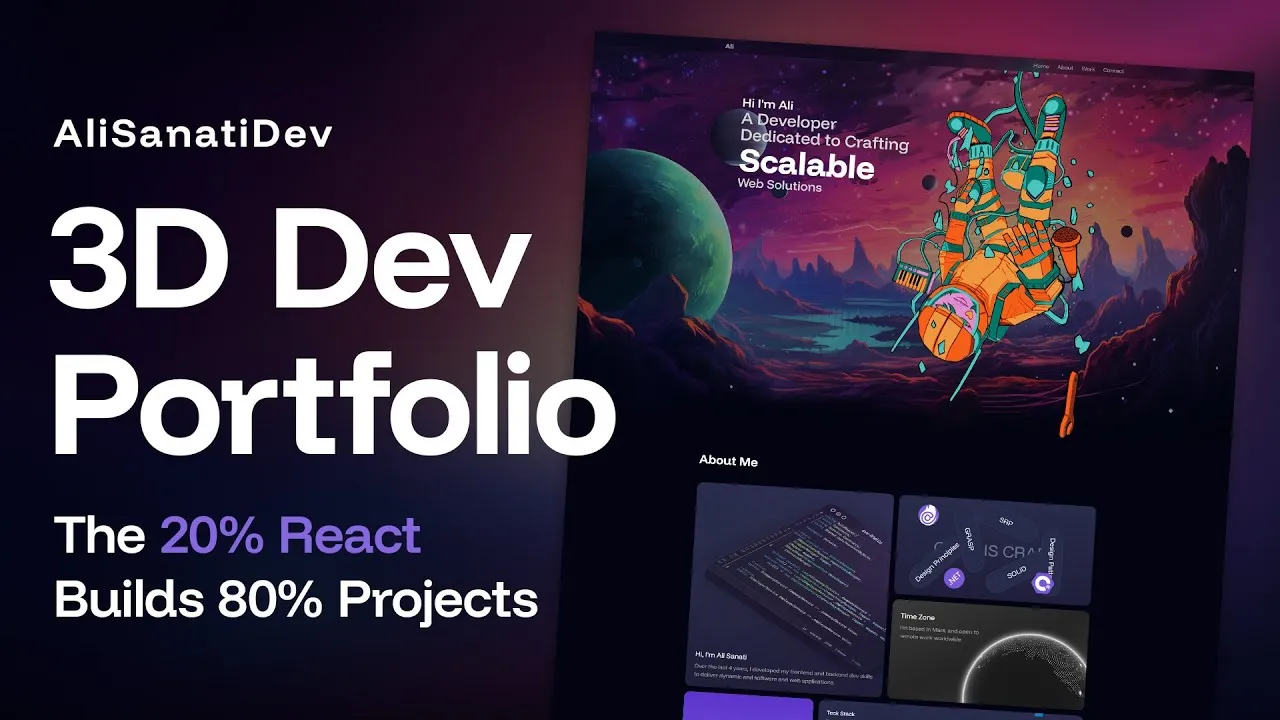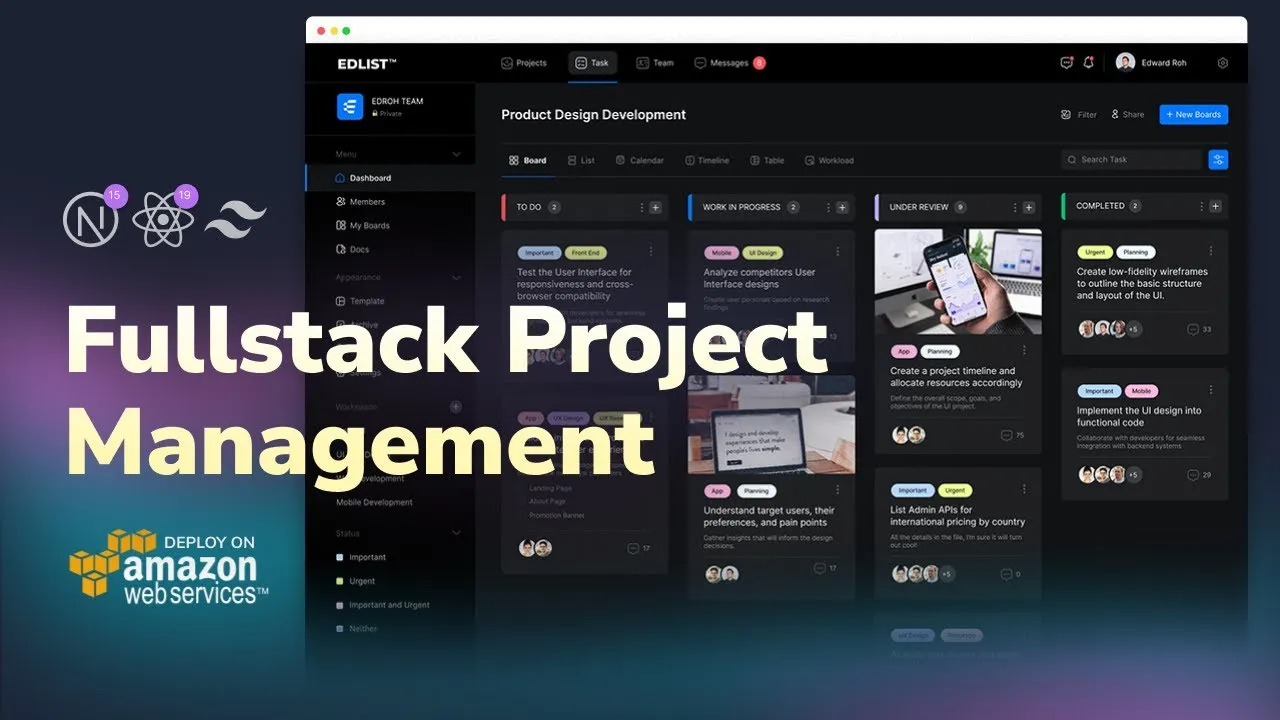In this Free Adobe Photoshop Course for Graphics Designer course 30+ Free Adobe Photoshop Course Video available. They are given below with a little bit about those specific class context.
Video 1: Overview of Free Adobe Photoshop Course for Graphics Designer
This Free Adobe Photoshop Course for Graphics Designer course is designed to help beginners understand and use Adobe Photoshop effectively. By the end of the course, learners will be able to create and edit images, use essential tools, and apply basic design techniques confidently.
Video 2: Interface Introduction
Adobe Photoshop’s interface can seem overwhelming at first glance, but understanding its components will make it easy to navigate and start your creative journey. In this video, you will learn about various menu, option, nav bar of Adobe Photoshop.
Video 3: Panels & Workspaces
Adobe Photoshop’s panels and workspaces are essential for organizing tools and features to streamline your workflow. In this video, you will learn about color panel, adjustment panel, layer panel, brush adjustment and others.
Video 4: Raster Image principles
Adobe Photoshop is a raster-based graphics based editor, that means, it works with raster type images. If you understand the principles of raster images, then it will help you a lot when you design something.
Video 5: Image size, Dimension, & Resolution in Adobe Photoshop
Understanding the relationship between image size, dimensions, and resolution is crucial for producing high-quality designs and edits in Photoshop. These are the core things which need to understand if you want to design something with photoshop.
Video 6: Layers Management
Layers are the foundation of Photoshop’s non-destructive editing workflow. They allow you to separate and organize different elements of a project. You can manage your large scale project easily with the help of proper layer management.
Video 7: Common file types in Adobe Photoshop
Adobe Photoshop supports a wide range of file formats for various purposes. Like PSD, PDF, JPEG, PNG and more.
Video 8: Colour Settings
Color management is a critical part of Adobe Photoshop, offering powerful tools to select, adjust, and manipulate colors in your projects. RGB Colour is use for web based design and CMYK is use for print based design files.
Video 9: PRO Tips for beginners to learn Adobe Photoshop
In this video, you will learn top 10 Adobe Photoshop Tips to be more productive in your graphics design career.
Video 10: Making selections
Selections are one of the most powerful tools in Photoshop, allowing you to isolate and edit specific parts of an image without affecting the rest. Mastering selection tools and techniques is key to achieving precision and creative control.
Video 11: Copy & paste
The Copy and Paste functions in Photoshop are fundamental tools that allow you to duplicate and move parts of your image or even transfer elements between multiple documents.
Video 12: Transform tools
The Transform tools in Adobe Photoshop allow you to modify the size, shape, rotation, and positioning of layers or selections. These tools are crucial for making precise adjustments to elements in your design, no matter that is a print design’s business card or a social media banner.
Video 13: Brush Tools and styles
Brushes in Adobe Photoshop are powerful tools used for painting, drawing, and creating custom effects. Photoshop’s brush engine allows for a wide range of customization, making brushes incredibly versatile for various creative projects.
Video 14: Eraser tool & Layer masking
Both the Eraser Tool and Layer Masking are essential techniques in Photoshop for selectively removing parts of an image, but they operate differently and offer unique advantages.
Video 15: Shape tool
The Shape Tool in Adobe Photoshop allows you to create vector shapes—geometric forms like rectangles, circles, polygons, lines, and custom shapes. Shapes are incredibly versatile and can be used for design projects, illustrations, buttons, icons, and more.
Video 16: Type Tool Settings
The Type Tool in Adobe Photoshop is used to add text to your document, whether it’s for titles, captions, body text, or other design elements. It offers a variety of settings to customize your text and make it fit your creative needs.
Video 17: Paths & the Pen tool
The Pen Tool in Adobe Photoshop is one of the most powerful tools for creating precise and editable vector paths. It’s used for drawing shapes, curves, and lines, and is especially valuable for tasks like creating vector illustrations, cutout selections, and detailed tracing of objects.
Video 18: Smart objects
Smart Objects are a powerful feature in Adobe Photoshop that allows you to work non-destructively with images and elements in your document. They preserve the original data and enable you to edit the contents of a layer without permanently changing the original file.
Video 19: Adjustment layers
Adjustment Layers in Adobe Photoshop are non-destructive tools that allow you to apply various color and tonal adjustments to your image without permanently altering the original pixels. Adjustment layers provide an efficient way to modify the appearance of your image while preserving the flexibility to change the effect later on.
Video 20: Filters
Filters in Adobe Photoshop are a powerful way to enhance, modify, and creatively transform images. They allow you to apply various effects and adjustments to your images.
Video 21: Blending modes
Blending Modes in Adobe Photoshop are essential tools for controlling how layers interact with each other. They dictate how the colors and tones of one layer blend with those beneath it, allowing you to create complex effects, composites, and adjustments.
Video 22: Saving
Saving in Adobe Photoshop is crucial to ensure that you retain your work, preserve its quality, and maintain the ability to edit the file later. Photoshop provides multiple formats and options for saving your projects, each serving a specific purpose depending on whether you’re looking to share your work, print it, or continue editing it later.
Video 23: Document Settings
Setting up a document correctly in Photoshop is essential to ensure that your project has the right dimensions, resolution, color mode, and settings for its intended use—whether it’s for print, web, or any other media.
Video 24: 3D paper type effect
Creating a 3D Paper Type Effect in Adobe Photoshop can be a fun and creative way to bring text to life.
Video 25: Adobe Photoshop Practical Project: Rainbow & clouds illustration
In this video, you will learn how to make Rainbow & clouds illustration with the help of Adobe Photoshop.
Video 26: Manage complexity and working smart
Managing complexity and working smart are key strategies for improving productivity and achieving better results with less effort. In this video you will learn to be more productive in your graphics design career.
Video 27: Decorating an origami paper bird
In this video, you will learn how to decorate an origami paper bird with the help of Adobe Photoshop.
Video 28: Create a origami bird logo
In this video, you will learn how to design a origami logo by using Adobe Photoshop in step by step.
Video 29: Save for print
When you’re ready to save your Photoshop document for print, it’s important to ensure that the file meets the requirements for high-quality printing.
Video 30: Learn how to design a book cover in Adobe Photoshop
In this video, you will learn – how to design a book cover by using Adobe Photoshop.
Conclusion of Free Adobe Photoshop Course for Graphics Designer
Adobe Photoshop is a Graphics Design tool for Graphic Designer. But not only for Graphic Designer, if you are a design enthusiast, then you can also learn Adobe Photoshop software to design various things like social media banner, book cover, t shirt and others.